

Before it is possible to create a new equipment, first create equipment categories, equipment types and component types.
First create Equipment categories, equipment categories are a differentiation of equipment families, one level above equipment types.
Go to Maintenance Management - HSO NN > Setup > Equipment > Equipment category and enter new, enter a unique equipment category and a description of the equipment category.
Second to create are equipment types. Equipment types define specific families of Equipment and are used for creating default data that apply to multiple Equipment that share a similar set of tasks, parts and operations. Also, different Equipment types are needed when the allowed structure or allowed maintenance schedule is different.
The number of Equipment types depends on the number of different equipment. The connection between inventory items and Equipment types can be made through the button "Equipment items". With the buttons ‘Event codes’ and ‘Operations’ a connection can be made between the Equipment type and the predefined event codes and operations. An Equipment type can relate to a parent project so every Equipment that will be created from this Equipment type is a sub-project beneath this parent project.
Eventually the Equipment is made by using the structure and settings of an Equipment type. Basically, an Equipment type provides a set of data which can/must be used when making an Equipment. The Equipment type also determines the project structure. Each Equipment type is related to a parent project and all the Equipment made based on this Equipment type creates a subproject beneath this parent project.
To create an Equipment Type, go to: Maintenance Management - HSO NN > setup > Equipment > Equipment type. Enter new, enter a unique equipment type ID and a description of the equiment type. Select in the General tab a parent project and equipment category. Component type and Manufacterer ID can enter later. For setup of the other tabs, see setup equipment type
Last to setup for creating an equipment are components. Components must be defined. In general, components are used in an equipment structure to define some parts of the structure that aren’t important enough to keep track of financially and logistically, but you want to know that they are there. When you want to keep track of the financial and logistical data you need to make an "equipment" since equipment generate projects in the background and components don’t.
The components can be linked underneath the equipment and these components are always the lowest level in an equipment structure. Besides showing the lowest level of the structure a component is used to manage operations. This means that actions can be defined and connected to a component, see it as a standard checklist of proceedings. Operations can only be attached to a component, so if you want to create an Equipment and you want to set operations and keep track of financial and logistical data, a component and an equipment must be created and linked to each other.
To create a component type go to: Maintenance Management – HSO NN > setup > components > component type and enter new.
Enter a unique component type ID and a description of the component type.
Equipment can be created in several ways: By using the Graphical Equipment builder, via equipment sessions.
Create an eqiupment using the Graphical Equipment builder
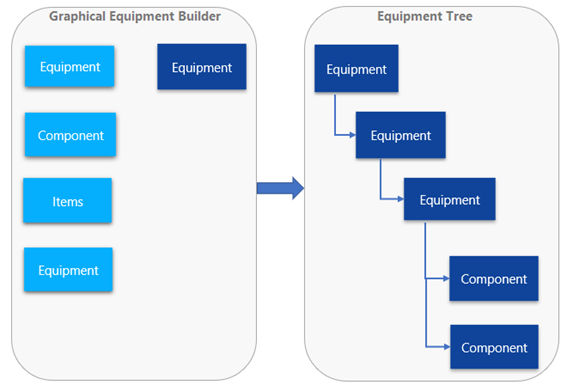
The following steps must be followed to create an Equipment.
Go to: Maintenance Management - HSO NN > Equipment > Graphical Equipment builder
The graphical builder opens and by using the add functionality a structure can be built. On the left the available equipment will be shown and you can use functions like remove, delete, save and edit.
On the right of the screen the panel with different types/ objects to create new equipment.
Templates, use templates to create new objects for predefined objects. To create new templates go to: Maintenance Management - HSO NN > Setup > Equipment > Equipment templates
Component type, list with all available component types
Meter type, list with all available components with a meter type
Equipment types, list with all available equipment types
Equipment, list with all available equipment
Items, list with all available inventory items witch can be used to create an equipment.
An equipment can be one equipment or multiple equipments, see picture above. At each equipment can be components and items. Components are parts on an equipment, they are connected to teh equipment, but financially and logistics nothing will be done. On a component, operations can be done, i.e. check, measurement.
Note
Go to: Maintenance Management – HSO NN > Equipment > Graphical equipment builder
To create a new object go to Equipment types and select the correct equipment type, and click left on add.
The selected object type will be added in the structure.
After adding the equipment type, add the component(s). First select the equipment on which you want to add the component(s), then go to the component type tab and select the component(s) you want to add to this object, then click on the left panel on add below. Only the selected components for this specific equipment type will be displayed. If you want to add an other component, you have to add this component first in the object type set up, therefor go to: Maintenance Management - HSO NN > Setup > Equipment > Equipment types, tab child component types or Maintenance Management – HSO NN > Setup> Components > Component type, tab parent equipment types.
Note
When finished, click in the panel above on write structure. Now the new Equipment is created. Automatically an equipment number will be created.
If you want to create a new equipment with one or multiple equipments, select the equipment type, add it to the structure. Select the equipment type in the structure, and go to the tab Equipment, select the correct equipment and add it to the structure by clicking on Add below. If you want to add more equipments to the structure, follow these steps again.
Note
If all equipments are added, click on write structure to create the equipment.
Bisides it is possible to add one or multiple equipments to an existing equipment or equipment type, it is also possible ot add one or more equipment types ot an other equipment type. Only the connected equipment types to the added equipment type in the structure are visible in the equipment types list. If you want to add an equipment type which is not in the list, the equipment type needs a "glue" for adding. To make the "glue", the equipment type must be defined as a component. Go to Maintenance Management - HSO NN > Set up > Equipment > Equipment type. In the details tab - General, select the component type.
First add an equipment type to the structure. Click on the equipment type, in the right panel, only the connected equipments are displayed in the equipment type list. These equipment types you can add by clicking on add below.
Property sheets for an Equipment type are meant to specify different properties and its associated values. This be additional information regarding an Equipment. For example, a colour of for an Equipment.
Go to Maintenance Management-DYS > Set up > Equipment > Equipment properties and select new.
Select on the Maintenance Management - HSO NN > Set up > Equipment > Equipment type > Equipment property sheets which property sheets must be available on the created Equipment type.
When the Equipment is created the property sheets which are checked on the Equipment type will be visible on the Equipment Maintenance Management - HSO NN > Equipment > All Equipment, select the required equipment, tab Property sheet 1. The value of the lookup can be selected here.
The first (optional) step is to define the automatic relationship between equipment and fixed assets via Maintenance Management - HSO NN > setup > Equipment > Equipment type. A fixed asset number can be added manually, but if the "Auto create asset" checkbox is selected, the system generates the number automatically.
If an equipment is created and the equipment type has been selected, an Infolog will appear. The fixed asset number that has been related to the equipment can be found in the equipment form Maintenance Mangement - HSO NN > Equipment > All Equipment, open the required equipment, under the "Project" tab, Fixed Asset.